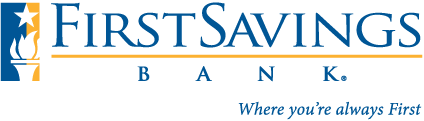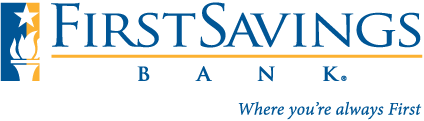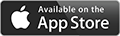General
Q: I liked your old App. Why did you have to change it?
A: First Savings Bank is committed to helping our customers make their everyday banking experiences easier. We understand that day to day life can be hectic and it is often hard to get everything done. That’s why we strive to make banking as convenient as possible by offering the latest technology available. You can do everything you could from our old App, plus so much more. We think you are really going to love our new App as much as we do!
Q: What are the new services this App has that the old App didn’t?
A: You will now have access to pay bills, make an external transfer, pay a friend, view e-Statements, set-up and manage Account Alerts, reset your password, view check and deposit images, and customize your user experience with quick balances, PIN login, fingerprint login and change the order in which you view your accounts.
Q: I’ve used your old App before, how do I use your new one?
A: It’s easy! Just download our latest App from the Apple or Google Play Store and use your Online Banking login credentials (username and password) to get started.
Q: Will I need a password to download the new Mobile App?
A: You may need to enter your iTunes or Google Play stores password in order to download our new Mobile App. If you do not remember your iTunes or Google Play stores password use the appropriate link below to reset your password.
iTunes – https://iforgot.apple.com/
Google Play – https://accounts.google.com/signin/recovery
Q: Should I delete the old First Savings Bank Mobile App?
A: Yes. So that you can continue to enjoy Mobile Banking and have the new features we are SO excited about, you will want to download our new First Savings Bank App. Our old App will no longer function.
Q: How do I enroll for Mobile Banking?
A: If you’re already an Online Banking user, use your existing login credentials (username and password) to log into our Mobile App. If not, simply visit www.fsbbank.net to enroll. Once you are enrolled for Online Banking, you can use the same username and password to access our Mobile App!
Q: What devices are supported with the Mobile App?
A: Apple iPhones and iPads with iOS operating system version 9.0 and above are supported.
Android devices with any of the following operating systems are supported: Jelly Bean (4.3.1+), Kit-Kat (4.4-4.4.4), Lollipop (5.0-5.1.1), Marshmallow (6.0-6.0.1) and Nougat (7.0-7.1.2).
Q: Can I use my Windows phone to access Mobile Banking?
A: Yes! At this time there is not an App for your windows device, simply visit www.fsbbank.net for access to Online Banking through your mobile browser.
Q: What is the difference between the different Login types and how do I change it?
A: In order to change your login type, select settings from the hamburger menu ![]() within our Mobile App and click Login Type. You will need to log out, close the app and relaunch it before the changes will take effect. We always recommend setting up security on your mobile device in addition to the security within the Mobile App.
within our Mobile App and click Login Type. You will need to log out, close the app and relaunch it before the changes will take effect. We always recommend setting up security on your mobile device in addition to the security within the Mobile App.
Normal Login will require a username and password or a PIN every time our app is accessed. The username and password will be required for the initial login. After the initial login you will have the option of enabling PIN login, which will bypass the username and password for future logins.
Auto Login will allow access to account balances only. If you are accessing anything else in our app you will need to enter your username and password or PIN (if enabled).
Fingerprint will allow access to account balances only using the biometric reader on your mobile device. It is the same as Auto Login, but more secure. If you are accessing anything else in our app you will need to enter your username and password or PIN (if enabled).
Q: Can I receive alerts via text message?
A: Yes, alerts can be set up through our Mobile App and sent via text message or email. Alerts set up via Online Banking are separate from the alerts set-up on our Mobile App. If you currently have alerts set-up in Online Banking you will simply set up your custom alerts on our new Mobile App and select your delivery method.
Security
Q: Is First Savings Bank’s Mobile App secure, and what systems are in place for security?
A: Yes, our new Mobile App has state of the art data encryption, username and password requirements and timed user sessions. First Savings Bank feels that a customer’s data security should be a top priority!
Q: If I forgot my Username or Password how can I reset it?
A: iPhone & Android – From the landing page click Help. When the help window pulls up, use the drop down box to select either Forgot Username or Forgot or Reset Password.
iPad – From the landing page click Info and select User Help. When the help window pulls up, use the drop down box to select either Forgot Username or Forgot or Reset Password.
Mobile Deposit
Q: How do I deposit a check?
A: Click on Deposits from the landing page or the hamburger menu ![]() . Enter the amount of the check, take a picture of the front and back of the check and submit. If this is your first time making a deposit via our Mobile App you will need to accept the disclosure. Deposits made through our new Mobile App can be viewed in the deposit history.
. Enter the amount of the check, take a picture of the front and back of the check and submit. If this is your first time making a deposit via our Mobile App you will need to accept the disclosure. Deposits made through our new Mobile App can be viewed in the deposit history.
Q: What if the app doesn’t read my check?
A: For best results the check should be placed on a flat dark surface where there is good lighting. Make sure that the numbers on the bottom of the check are easy to read and that the check contains a numeric and written dollar amount, a date, a payee, MICR encoding (the numbers on the bottom), a signature of the maker (the person who wrote the check) and your endorsement on the back. If the check cannot be read through the Mobile App, please visit your nearest First Savings Bank branch or First Savings Bank ATM to make your deposit.
Q: When will my deposit post?
A: Checks deposited Monday – Friday before 4:30pm EST will be credited to your account on the same business day. Deposits made after 4:30pm EST or on a Saturday, Sunday or Federal Holiday will be credited to your account on our next business day.
Q: How do I get the camera to take a photo?
A: If you have an Android simply click TAKE PHOTO and touch the camera icon to take the picture. If you have an iPad or iPhone all you have to do is click Take Front and touch anywhere on the screen to take the picture. Don’t forget to repeat for the back of the check.
Bill Pay
Q: Can I pay bills through the Mobile App?
A: Yes, paying your bills has never been easier! Prior to using our App you will need to set-up Bill Pay through your Online Banking (if you are already using Bill Pay in Online Banking there is no need to set anything up), if it has not been set-up you will get an error from our App that states “SSN is invalid for consumer”. Once Bill Pay is established through Online Banking you never have to go back to it. You can add, change and remove payees by selecting Pay Bills from the landing page or the hamburger menu ![]() and select Payees from our Mobile App. You are also able to view your Bill Pay history and cancel payments (that show as Scheduled in the history).
and select Payees from our Mobile App. You are also able to view your Bill Pay history and cancel payments (that show as Scheduled in the history).
Q: How do I create a new payee?
A: Select Pay Bills and click Add a Payee.
Q: Can I expedite a payment?
A: No. Be sure to review the delivery date when making your payment through our Mobile App to make sure your payment will arrive on time. Not all payees accept electronic payments, for payees who do not; a paper check is cut and mailed to them. We recommend that you set the send date at least five (5) business days in advance of your bill due date. For payees who are able to accept Electronic Funds Transfers (EFT), we recommend that you set the send date at least three (3) business days in advance of the due date.
Android – When the calendar comes up to set the send date, in the upper right hand corner, you will see either check or electronic along with the expected delivery date of the payment.
Apple Devices – When the calendar is open, in the grey bar running across the top, click Delivery Option. This will show you the payment type (Check or Electronic). The expected delivery date can be seen circled in red on the calendar or under the Send On date from the Payees screen.
External Transfers
Q: What is an External Transfer?
A: External Transfer with our Mobile app allows you to request money from your account at another institution to your First Savings Bank account or to send money from your account at First Savings Bank to your account at another institution. You can also add or remove accounts, view transfer history and cancel PENDING transfers. If you select standard processing this is completed at NO cost to you! For express transfers there is a $5.00 per transaction fee.
Q: How can I send an External Transfer from the Mobile App?
A: Select External Transfers from the landing page or the hamburger menu ![]() and select Schedule Transfer.
and select Schedule Transfer.
Q: How much money can I send with External Transfer?
A: You can send any amount between $50.00 & $1,000.00 per transaction for a max of three (3) transactions per day, totaling up to $3,000.00. There can be a total of 5 transactions per week, totaling up to $5,000.00.
Q: How do I set up an account for this service?
A: On the Add Account window, enter the information for the account you would like to set-up (this will include information like Financial Institution name, routing number, account number, account type and the primary account holders name). To ensure that you are the owner of the account, the service makes a small trial deposit and then a trial withdrawal from the account the following business day (the withdrawal is less than a dollar and is never larger than the amount of the deposit). Once the trial transactions have posted to the account, select the account from your accounts list within the new Mobile App and you will be asked to enter the amounts of both trial transactions. If the values are entered correctly your account will be activated and you may begin using the account to transfer money.
Pay a Friend
Q: What is Pay a Friend?
A: Pay a Friend within our Mobile app allows you to send or request money from another person, no matter where they live or what financial institution they use (as long as it is within the United States). All you need is their mobile phone number or email address. You can also add or remove friends, view transfer history and cancel PENDING transfers. All of this is at NO cost to you!
Q: How do I Pay a Friend from the Mobile App?
A: Select Pay a Friend from the landing page or the hamburger menu ![]() and select New Payment/Send Money or Request Money.
and select New Payment/Send Money or Request Money.
Q: How much money can I send or receive from a Friend at a time?
A: With Pay a Friend you can send or request any amount between $10.00 & $500.00 per transaction for a max of five (5) transactions per day, totaling up to $500.00. There can be a total of no more than $1,000.00 per week.
e-Statements
Q: Where do I sign up for e-Statements?
A: Enrolling in e-Statements is only available through Online Banking. Once you have enrolled for e-Statements you can view them in our Mobile App by clicking the Statements option from the hamburger menu ![]() .
.