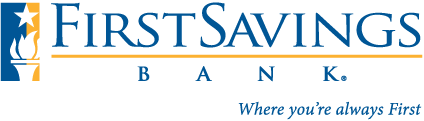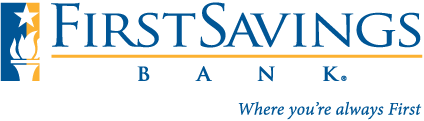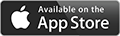By Randy Dean
- Handle “Quick Little” E-mails Right Now. If acting on the E-mail will take 3 minutes or less, get it done right now! Then file or delete removing from your inbox.
- “Task” E-mails That Take Longer. Determine what the task(s) is, then add to your appropriate task list. When I find open time in my calendar I can prioritize the most important and act on those in an appropriate fashion. Then move to a folder or delete it.
- Don’t Use Your E-mail Inbox as a “De Facto” Task List! Define the action required for an E-mail once, and act on it. Don’t use your inbox as your only file folder causing you to re-read e-mails and wasting valuable time.
- Make Folders and Use Them! It is fine to keep e-mails to reference if you feel you need them; just don’t keep in your inbox. Build a personal file system for your e-mails, with folders that naturally make sense to you, so you can quickly and easily move your completed e-mails, as well as you can quickly locate them when you need them again. MS Outlook allows you the ability to make sub-folders inside of folders for even greater organization.
- Don’t Keep Attachments You Don’t Need. Attachments require more storage space, if you have already saved the attachments to a different location, you can always keep the email and remove the attachment to free up space.
- Make Your Sent E-mails “Task Oriented.” For every e-mail you send, every recipient will have a clear, defined task with a specific due date. Tell each recipient 1) why they received your e-mail, 2) what they need to know in the e-mail, 3) what task needs to be completed, and 4) when they need to have it completed by. Think about how productive everyone could be if all e-mails were sent and received like that.
- NEVER Send an E-mail With a Singer Open Task to a Large Group! Don’t send a task request to a large group and say “someone needs to take care of this.” Chances are NOBODY will, because no one truly owns the task. In your E-mail make it very clear who owns the task and when it is expected to be completed by.
- Use Your “Signatures” Tool as an Auto-Emailer” Many programs allow you to save multiple versions of your signature. If that is the case, you have the capability to then use the signature tool as a way to quickly send repeat messages that you know you will use often. You can just drop the signature into a new e-mail, personalize it with the recipient’s name, and send as if it were an original composition. This will save time from retyping from scratch.
- Use SHIFT-DELETE for Junk and /or Spam Messages. When junk mail makes it to your in box: What to do? If you are a PC-based user of MS Outlook, Lotus Notes, or GroupWise, simply “Single-left-click on that message (don’t double click, that will open it), hold down the SHIFT key, and hit DELETE. This will permanently delete from you inbox and your deleted items folder as well.
- Whatever You Do, Don’t “Bling”! It is the sound your e-mail program makes to alert you that “You’ve Got Mail”. Far too many professionals drop whatever they are doing to check their inbox, derailing their focus and momentum, as well as hindering their productivity. Develop a regimen that allows you to check your e-mails 4-7 times per day. This will allow you to still be responsive without hampering your efficiency.