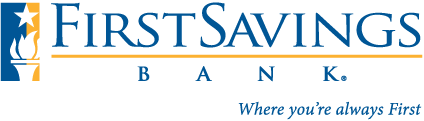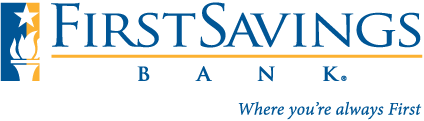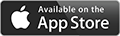Mobile Wallet: Add your FSB Debit Card
Just tap, pay and go using your First Savings Bank debit card in your mobile wallet. Connect a First Savings Bank debit card and enjoy the convenience of contactless payments. Ask about adding your debit card to your mobile wallet today!
APPLE PAY
- Open the Wallet icon on your mobile device.
- Tap the + sign in the top right corner to add your First Savings debit card.
- Snap a photo of your debit card or enter the details manually.
- If prompted, call the number that appears on screen to verify your setup with our Customer First Team.
The Apple logo and Apple Pay are trademarks of Apple Inc., registered in the U.S. and other countries.
GOOGLE PAY
- Open the Wallet icon on your mobile device.
- Click ‘add card’ to add your First Savings debit card.
- Snap a photo of your debit card or enter the details manually.
- If prompted, call the number that appears on screen to verify your setup with our Customer First Team.
Android, Google Pay, Google Play and the Google Logo are trademarks of Google Inc.
ANDROID PAY
- Open the Wallet icon on your mobile device.
- Click ‘+ add credit/debit card’ on the home screen to add your First Savings debit card.
- Snap a photo of your debit card or enter the details manually and agree to the terms of service.
- If prompted, call the number that appears on screen to verify your setup with our Customer First Team.
© 2016 Samsung Electronics America, Inc. Samsung, Samsung Pay, Samsung Galaxy, Galaxy S, Samsung Galaxy S6, Samsung Galaxy S6 edge, Samsung Galaxy S6 edge+, and Samsung Note5 are registered trademarks of Samsung Electronics Co., Ltd. Use only in accordance with law. Screen images simulated; actual appearance may vary.
Simple
Add your First Savings debit card to your Apply Pay, Google Pay or Samsung Pay Digital Wallet following the steps above.
Safe
The days of worrying about losing your debit card are gone! All your debit card information is stored straight to your device and encrypted for added security.
Secure
Just tap and go, it’s that easy!